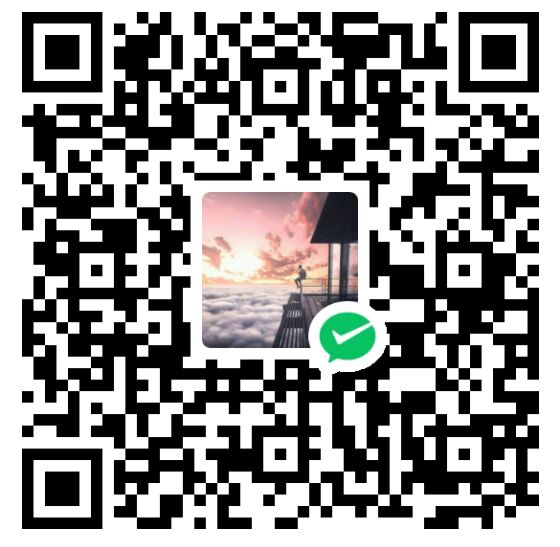Lab 1: Population Growth
Lab1 Page: https://cs50.harvard.edu/x/2023/labs/1/
CS50 Study Group:677535709(QQ Group)
Background 🧐
Say we have a population of n llamas. Each year, n / 3 new llamas are born, and n / 4 llamas pass away.
For example, if we were to start with n = 1200 llamas, then in the first year, 1200 / 3 = 400 new llamas would be born and 1200 / 4 = 300 llamas would pass away. At the end of that year, we would have 1200 + 400 - 300 = 1300 llamas.
To try another example, if we were to start with n = 1000 llamas, at the end of the year, we would have 1000 / 3 = 333.33 new llamas. We can’t have a decimal portion of a llama, though, so we’ll truncate the decimal to get 333 new llamas born. 1000 / 4 = 250 llamas will pass away, so we’ll end up with a total of 1000 + 333 - 250 = 1083 llamas at the end of the year.
Getting Started 🍉
Recall that Visual Studio Code (aka VS Code) is a popular “integrated development environment” (IDE) via which you can write code. So that you don’t have to download, install, and configure your own copy of VS Code, we’ll use a cloud-based version instead that has everything you’ll need pre-installed.
- Log into code.cs50.io using your GitHub account and follow the on-screen instructions to set up your very own “codespace” for Visual Studio Code. Once your codespace loads, you should see that, by default, VS Code is divided into three regions. Toward the top of VS Code is your “text editor,” where you’ll write all of your programs. Toward the bottom is a “terminal window,” a command-line interface (CLI) that allows you to explore your codespace’s files and directories (aka folders), compile code, and run programs. And on the left is your file “explorer,” a graphical user interface (GUI) via which you can also explore your codespace’s files and directories.
- Once your codespace has loaded, close any Welcome tabs that might have opened by default
- Log into submit.cs50.io using your GitHub account and click Authorize cs50 to activate
check50. - Run
update50in your codespace’s terminal window to ensure your codespace is up-to-date and, if prompted, click Rebuild now.
Once complete, start by clicking inside your terminal window, then execute cd by itself. You should find that its “prompt” resembles the below.
$Click inside of that terminal window and then type
mkdir populationfollowed by Enter in order to make a directory called population in your codespace. Take care not to overlook the space between mkdir and population or any other character for that matter!
Here on out, to execute (i.e., run) a command means to type it into a terminal window and then hit Enter. Commands are case-sensitive, so be sure not to type in uppercase when you mean lowercase or vice versa.
Now execute
cd populationto move yourself into (i.e., open) that directory. Your prompt should now resemble the below.
population/ $Click inside of that terminal window and then type
wget https://cdn.cs50.net/2022/fall/labs/1/population.cfollowed by Enter in order to download a template file called population.c in your codespace. Take care not to overlook the space between wget and the following URL, or any other character for that matter! If all was successful, you should execute
lsand see a file named population.c. Executing code population.c should open the file where you will type your code for this lab. If not, retrace your steps and see if you can determine where you went wrong!
Walkthrough 🎥
YouTube: https://www.youtube.com/watch?v=dZmtRHHUB1M&ab_channel=CS50
bilibili: https://www.bilibili.com/video/BV1CX4y1z79G?share_source=copy_web
Implementation Details ☘️
Complete the implementation of population.c, such that it calculates the number of years required for the population to grow from the start size to the end size.
- Your program should first prompt the user for a starting population size.
- If the user enters a number less than 9 (the minimum allowed population size), the user should be re-prompted to enter a starting population size until they enter a number that is greater than or equal to 9. (If we start with fewer than 9 llamas, the population of llamas will quickly become stagnant!)
- Your program should then prompt the user for an ending population size.
- If the user enters a number less than the starting population size, the user should be re-prompted to enter an ending population size until they enter a number that is greater than or equal to the starting population size. (After all, we want the population of llamas to grow!)
- Your program should then calculate the (integer) number of years required for the population to reach at least the size of the end value.
- Finally, your program should print the number of years required for the llama population to reach that end size, as by printing to the terminal
Years: n, wherenis the number of years.
How to Test Your Code 🖥
Your program should behave per these examples below.
$ ./population
Start size: 1200
End size: 1300
Years: 1
$ ./population
Start size: -5
Start size: 3
Start size: 9
End size: 5
End size: 18
Years: 8
$ ./population
Start size: 20
End size: 1
End size: 10
End size: 100
Years: 20
$ ./population
Start size: 100
End size: 1000000
Years: 115Execute the below to evaluate the correctness of your code using check50. But be sure to compile and test it yourself as well!
check50 cs50/labs/2023/x/populationExecute the below to evaluate the style of your code using style50.
style50 population.cHow to Submit 🚀
In your terminal, execute the below to submit your work.
submit50 cs50/labs/2023/x/populationSolution 🧑🏻💻
Ricky’s GitHub Repository for CS50 Labs: https://github.com/Ricky2333/CS50-Labs
CS50 Study Group:677535709(QQ Group)